| Interface Fetures |
| Client Web-interface |
|
All users can edit some of their personal registration data. Users, who are not registered in the OnLAN Messenger database, can send an application with their registration data to the server (if the server settings allow it). Users with administrator rights can change the OnLAN Messenger server settings using any computer linked to the Local Area Network(LAN) of the organization. This can be done by means of accessing the OnLAN Messenger server settings through the Web-interface. To do this, you can simply load your web-browser (e.g. Internet Explorer) on any of the computers linked to your LAN and type in: http://server ip:port. You can find out the IP-address and port number from your system administrator. This will open the OnLAN Messenger Web-interface authorization page. If you are already using OnLAN Messenger, then you can open the authorization page by means of the "WEB Interface" and "Relog" -> "New User" menus in the OnLAN Messenger main menu. Pic #25 shows the OnLAN Messenger Web-interface authorization page open in Internet Explorer. 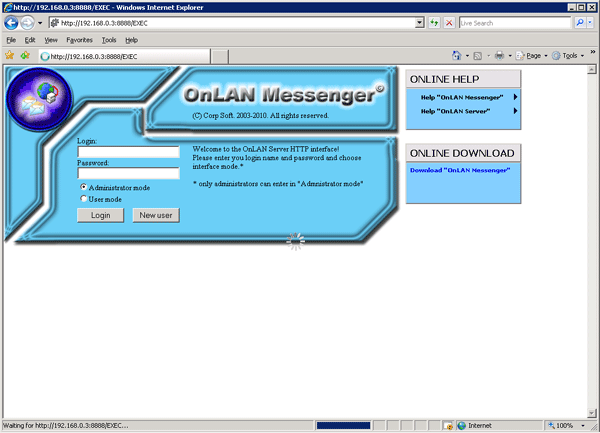 Pic #25. There are 3 modes available for accessing the Web-interface: Administrator mode, User mode and New user mode. If you are already a registered user then you need to fill in the "Login" and "Password" boxes. Select "User mode" or "Administrator mode" on the options and press the "Login" button in order to access the interface. "Administrator mode" is solely for OnLAN Messenger administrator use. If you do not have a unique user name and are not yet registered in the OnLAN Messenger database, you need to simply select "New user" and click the "Login" button. Administrator mode of the OnLAN Messenger Web-interface serves the purpose of providing administrators with the ability to fine-tune the settings. Help with using this mode can be found in the OnLAN Messenger Administrtor Manual. OnLAN Messenger Web-interface user mode is still under development OnLAN Messenger Web-interface new user mode allows you to fill in the registration data for a new user name. Pic #26 shows the registration form for new users, which is opened after authorization on the page displayed on pic #25. 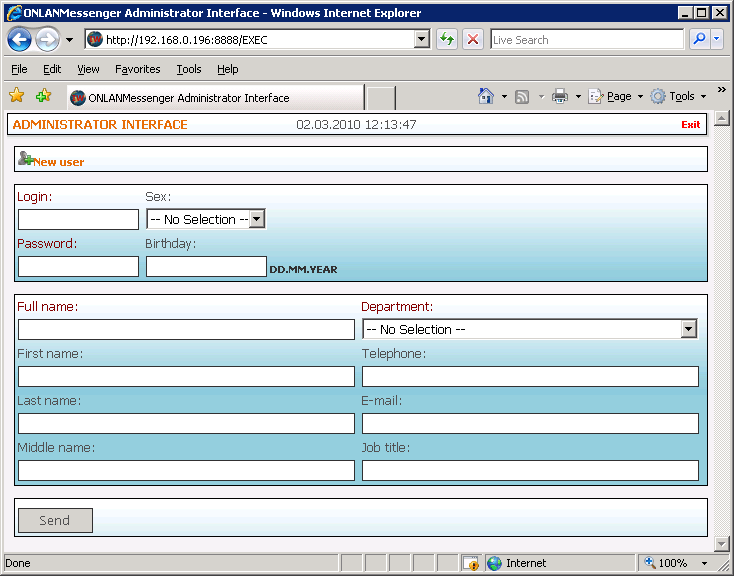 Pic #26. The required fields are ones marked with a color. These are: - Login (Login name); - Password (the password to be used when logging in to OnLAN Messenger); - Full name; - Birthday (user's birthday in the dd.mm.yyyy format); - Department (the standard contact group name that the user will be part of) - to be chosen from the list of pre-existing groups. Optional fields are the following: - First name (name); - Last name (surname); - Middle name (if applicable); - Sex; - Telephone; - E -mail; - Job title (position). Some general instructions or a message from the administrator can be placed under the registration form. Pic #26 has an example of one such instruction in a phrase like: "Please fill in the Phone, E-mail and Job title boxes". Depending on the server settings, you could also have an additional box at the bottom of the page. It will state "Send notification to administrator". Ticking the box will promptly send a notification to the administrator in charge of new user registration, as well as adding your registration form to the database. Press the "Send" button after you've filled in all the required fields. This will send your registration form to the server. Press the "Exit" button to quit the Web-interface without saving any changes. |