| Interface Features |
| Personal contact groups |
|
You can create a personal group of contacts in the "Personal" tab of the OnLAN Messenger main menu. This could come in handy in cases, when you find yourself sending messages to certain colleagues more often than others and need to group them separately. The number of personal contact groups is unlimited and the maximum number of users in any such group is limited by the maximum number of users registered in the OnLAN Messenger database. Every personal contact group is a list of OnLAN Messenger users selected by you, in accordance with your personal needs, from the list of all OnLAN Messenger users in your organization. In order to add contacts to your personal tab, you need to: 1. create a personal contact group; 2. add contacts to it. In order to create a personal contact group, go to the "Personal" tab of the OnLAN Messenger main menu, type in the desired name for your group in the "Add Group" box and click the "Add" button. Move to some other tab in the main window (the "All" tab, for example), and select a user or standard group of users that you want to add to your personal group. Open the options menu with your right mouse button and select "Add to personal". This will open the "Add to personal" window, as shown on pic #6. Select the group that you want to add the user to and press the "Add" button. 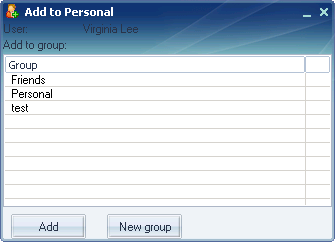 Pic #6. If you need to add more than one user, or even a whole group of users, then, after selecting the group you wish to add in the "All" tab of the main window, press "Add to pesonal" in the options menu. This will open a dialog window, as shown on pic #7. Pressing "Yes" will add the entire group of users as a whole. This will allow you to instantly send messages to the whole group. Pressing "No" will add each member of the group separately, and you will be able to send personal messages to all those users. When you select the option you need, the "Add to personal" window will be opened, where you will need to select the personal contact group you wish to add to. 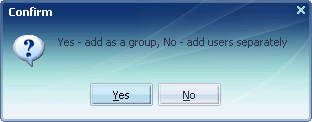 Pic #7. |