| Message Exchange |
| Receiving Messages |
|
You can setup your options for receiving messages in the "Messages" tab of the "Settings" window. A message sent to you is opened on your computer in the "Message" window, as shown on pic #29. If you have the history turned on, then the message will be stored in the message exchange log without any graphics or formatting options it may have. You can see the same message, as it would look like in the message exchange log on pic #15. 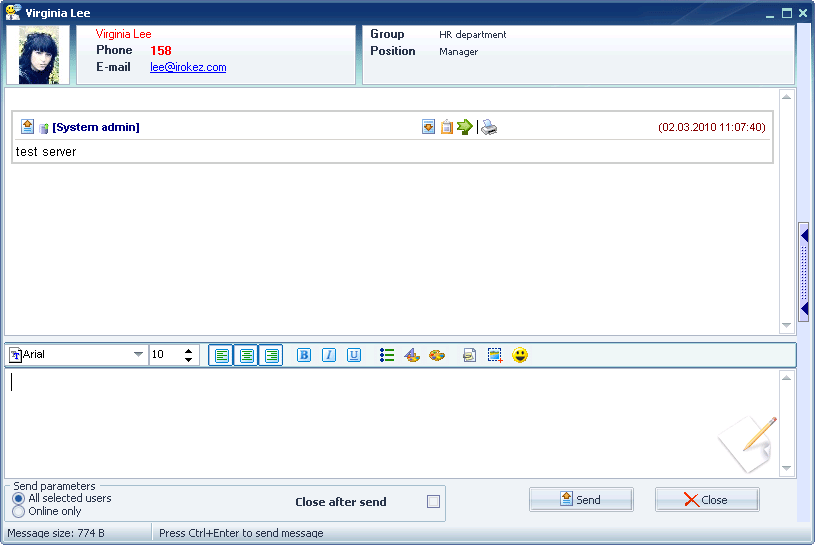 Pic #29. The "History" button will open the "History" window, containing the history of all your messages with the current user. The message will be marked as read, if you: - confirm it by pressing "Ok", - reply to it by pressing the "Reply" - forward it by pressing the "Forward" button - move to the next message in the unread messages queue, by pressing "Next" Note that the "Next" button in the "Message" window will appear only if you have other unread messages. You can close the message window without confirming it by pressing Until you mark the message as read by one of the means above, you will see the red circle indicator in the main window panel, as shown on pic #30. The message status will be saved as "unread" even if you restart or turn off your computer. If you have the "Mark all as read on startup" option enabled in the "Settings", then the message will be marked as read, whenever the program is restarted. Double-click on the red indicator to see any unread messages. 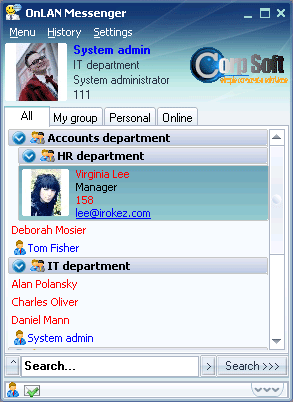 Pic #30. |