| File Exchange |
| Receiving Files |
|
You can receive files if the "Allow receiving files" option is enabled in the "File" tab of the "Settings" menu. If your settings state that your personal approval of the file is required for to save it on your computer, then after the file is sent, you will see a save prompt window on your screen, as shown on pic #33. 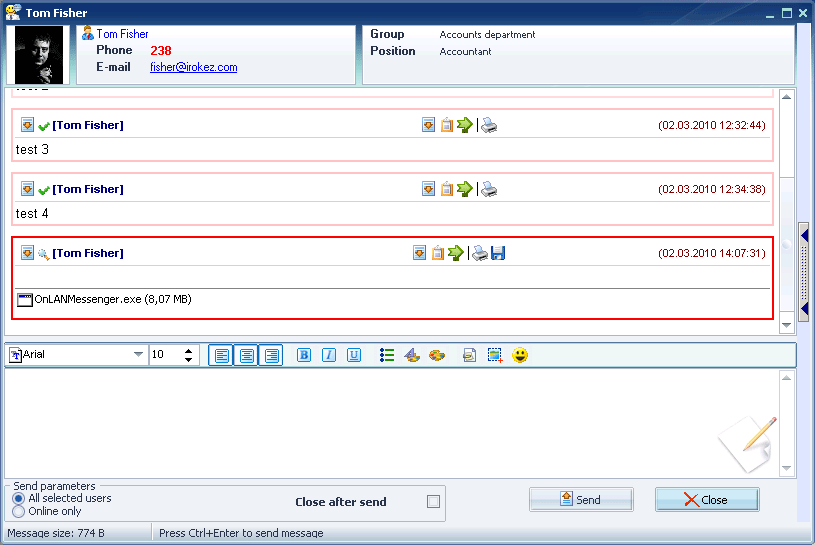 Pic #33. In order to accept the file, press "Accept". Press "Cancel" if you do not wish to accept the file. Furthermore, if the "Open "save as" when receiving" option is enabled, then the standard Windows "Save as" dialogue will be opened, where you can choose the path you wish to save the file to. After pressing the "Save" button, the file status in the "File" window will change from "Accept file?" to "Receiving file...". After the file is saved in the designated location, the "File" window will close, and the additional information panel in the OnLAN Messenger main window will contain the following message: Please note, that if the "Open 'save as' when receiving" option is disabled, then if the default directory already contains a file with the same name as the file you're receiving, the old file will be overwritten. |