| Interface Features |
| Mouseover Tooltips |
|
Hovering your mouse cursor over a user's name in any contact list contained in the main window tabs, in the "Birthdays" window (pic #10) or the "Send message" window (pic #28), will bring up a tooltip containing the main system data of the user: name, status, department, position, phone number, e-mail (pic #2). 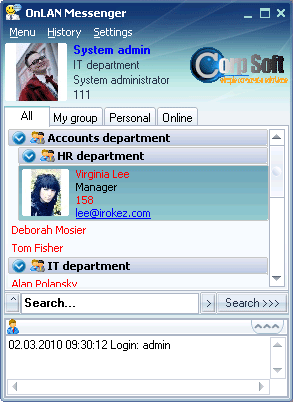 Pic #2 All this information (with the exception of the status) is stored in the OnLAN Messenger database, after the user's registration, and can be changed by the OnLAN Messenger system administrator. The "status" value is the user's current status (or mode) at this particular point in time. An active user's status is "Online" by default, but can be changed by the user in the "Modes" menu of the main window. An inactive user's status is either "Away" or "Blocked", depending on the status of his computer and the settings in the "Modes" tab of the "Settings" window. Left-clicking on the name in the tooltip will bring up the user information window, as shown on (pic #4). Left-clicking on the e-mail address will load your default mail client (e.g. Microsoft Outlook), where the "To:" field will be filled in with the user's e-mail address. Note. The contact lists have mouseover tooltips available for persons registered as e-mail contacts. |