| File Exchange |
| Sending Files |
|
You can send files, if the "Allow sending files" option is turned on in the "Files" tab of the "Settings" window. The maximum allowed file size is 200mb. In order to send a file, you need to select a user in the OnLAN Messenger main window, right-click on the name to open the options menu and select "Send File". This will load the standard Windows dialogue with the "Open" option, where you need to select the file you wish to send, and press "Open". If the user is allowed to receive files they will receive the request and will be prompted to save the file (all files need to be accepted before saving). The "File" window will be opened on your screen, as shown on pic #31, and in the additional information panel of the OnLAN Messenger main window, you will see the following message: 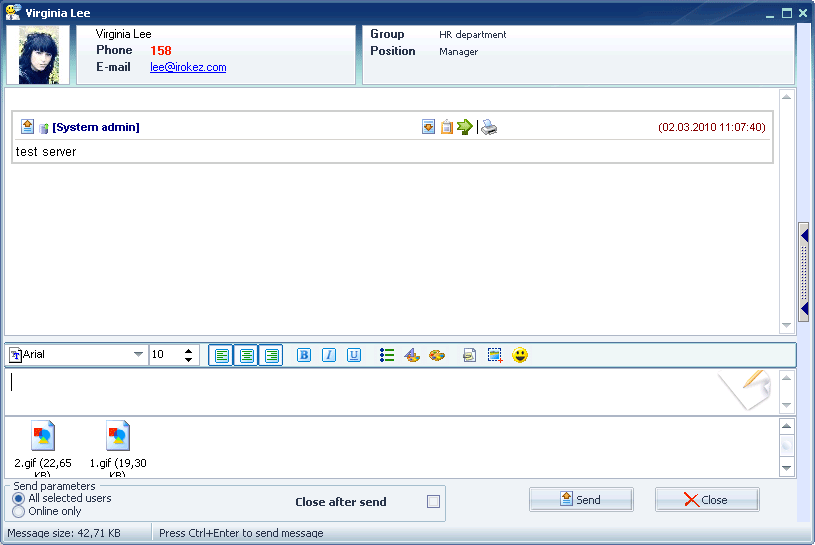 Pic #31. If the recipient refuses to accept the file, the "File" window will be closed and you will receive a notification of this fact. See pic #32. 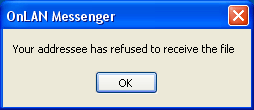 Pic #32. If the recipient accepted the file, then the status in the "File" window will change from "Requesting authorization to send file..." to "Sending file...". After the file is sent, the "File" window will close and a new message will appear in the additional information panel of the OnLAN Messenger main window: If the user is allowed to receive files and does not require to be prompted to save the file, then the file will be sent to him/her as soon as you press the "Open" button in the "Open" window. The "File" window will be loaded with the file status set to "Sending file..." immediately. |