| Loading the server |
|
In order to load the OnLAN Messenger server, you need to do the following: 1. Load the OnLAN Monitor module (executable file OnLANMonitor.exe). The OnLAN Monitor console will be loaded on your screen (pic #1). 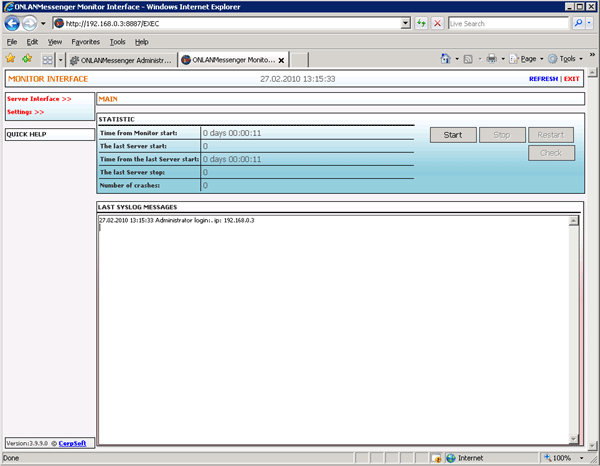 Pic #1 2. Setup the OnLAN Monitor service. Press the "Monitor mode…" in the "OnLAN Monitor" window to load the "Monitor mode settings" (pic #2). 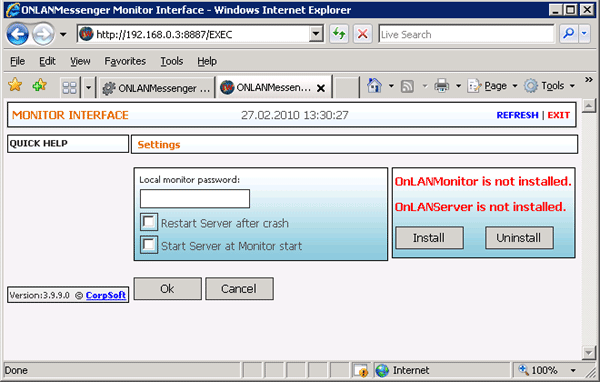 Pic #2. Pressing the "Install" button will install the OnLAN Monitor service. Alternatively, you can install both monitor and server modules from the command prompt. Thus, the above is equivalent to the following command: Furthermore, points 1 and 2 are equivalent to running the Install service.bat file, which is situated in the admin_cmd directory by default. 3. Loading the OnLAN Monitor service from the Windows services menu: Control Panel -> Administration -> Services. The OnLAN Server service will load automatically, when you start the monitor module. Once the server is loaded, you will see a quick load icon in the system tray If the OnLAN Server module settings retain their default values (see Setting up the main parameters), the server will load automatically on system startup. Furthermore, point 3 is equivalent to running the Start service.bat file, which is situated in the admin_cmd directory by default. |