| Authorizing new contact creation |
|
The OnLAN Messenger supports the option of making requests to create a new user account through the web-interface. (see OnLAN Messenger User Manual). The list of such requests is shown in the "New users" menu (pic #15). You can access this menu by going to "Users" -> "New users" in the "OnLAN Server" window (pic #3). 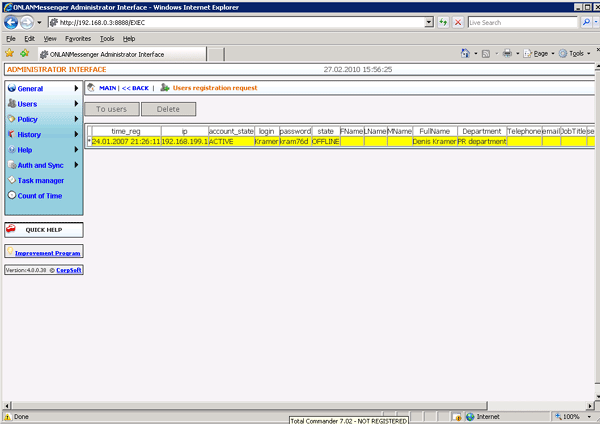 Pic #15. The window contains all the registration information filled in by the user, as well as the time of registration. All fields can be edited. In order to register the user in the database, press the "Register user" button. The "User_policy" policy will be applied to the user by default. Should you find it necessary, you could modify the user's registration information later, this includes the policy applicable to this user (see Modifying user registration data). The next step is loading and setting up the user's client (see Loading the client and Client setup). Press "Delete" to delete the user's request without adding it to the database. The "Refresh" button refreshes the list of user requests in the "New users" window. |