| Modifying standard groups |
|
Having established a connection with the database by means of setting the path to the database file in the "DataBase" field of the "OnLAN Server" window, you can begin to modify the standard groups list through the OnLAN Server module. Standard groups modifications by means of the OnLAN Server tools can be performed in the "Departments" window (pic #13). This menu can be accessed through the following: "Users" -> "Departments editor" in the "OnLAN Server" window (pic #3). 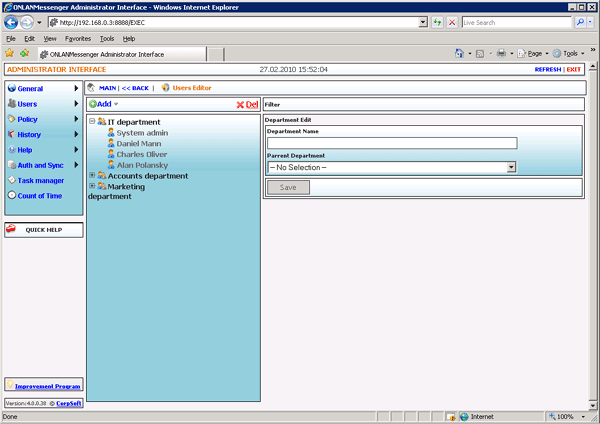 Pic #13. The window contains the default list of standard groups. All fields of the list can be edited. Left-click on the list to call the options menu and select "Add", in order to create a new standard group. To delete a standard group, select it, open the above menu and select "Delete". All modifications are saved after pressing the "OK" button, or when you move to a different list. All clients will have their list of standard groups refreshed automatically, when they next log in. In order to change the standard group list immediately for all active users, you need to select "Users" -> "Send contact list to all" in the "OnLAN Server" window (pic #3). Furthermore, note that any user can independently refresh the standard groups list by clicking the "Refresh" button in the client main menu (see OnLAN Messenger User Manual). |