| Message history |
|
The message history stores all instant messages that have been delivered to their designated recipients. You can view this menu in the "Message history" window (pic #19), which can be accessed through the following: "Logs" -> "View history" in the "OnLAN Server" window (pic #3). You can set certain conditions and sort the records for viewing. To do this, type in a combination of symbols in the filter field, that would correspond with at least one of the messages and press the "Filter" button. You can clear the filter by pressing the "Clear filter" button. The "Export" button in the lower part of the window allows you to export all the records stored in the history to a file with the .unl extension (for files with a separation, the separator is "|"). You can clear the history by pressing the "Clear all" button in the "Message history" window, or by selecting "Logs" -> "Clear history" in the "OnLAN Server" window. 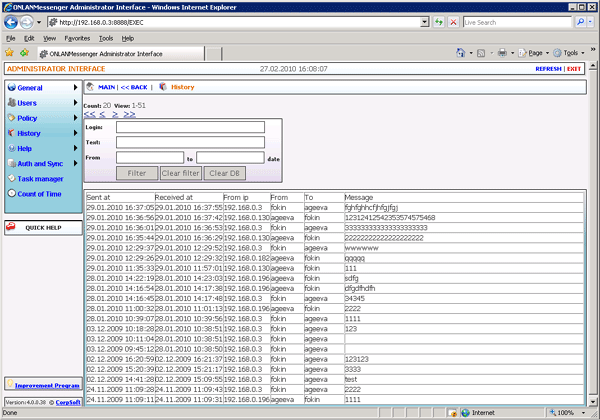 Pic #19. |