| Unsent message status log |
|
The unsent message status log contains information yet uknown to users about messages sent by users. Such situations can occur, if the sender logs off before this information reaches them. When the sender logs in to the service the next time, the information on the status of their messages will be delivered to them and deleted from this log. You can view this log in the "Unsent status log" window (pic #21), which can be accessed through "Logs" -> "View unsent status" in the "OnLAN Server" window (pic #3). You can set certain conditions and sort the records for viewing. To do this, type in a combination of symbols in the filter field, that would correspond with at least one of the messages and press the "Filter" button. You can clear the filter by pressing the "Clear filter" button. The "Export" button in the lower part of the window allows you to export all the records stored in the history to a file with the .unl extension (for files with a separation, the separator is "|"). You can clear the history by pressing the "Clear all" button in the "Unsent status" window, or by selecting "Logs" -> "Clear unsent status log" in the "OnLAN Server" window. 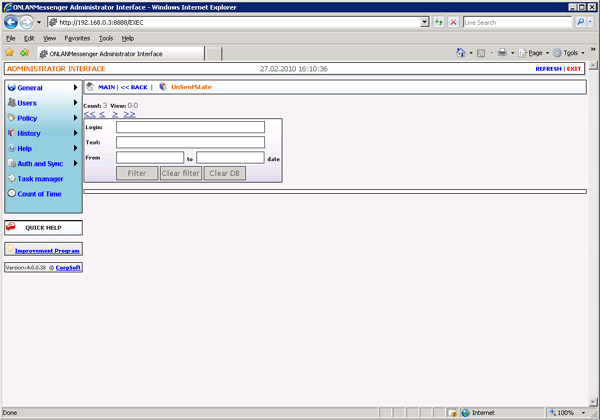 Pic #21. |