| Managing online users |
|
You can manage online users from the "OnLine Users" window, as shown on pic #14, which can be loaded from the following menus in the "OnLAN Server" window: "Users" -> "OnLine Users" (pic #3). 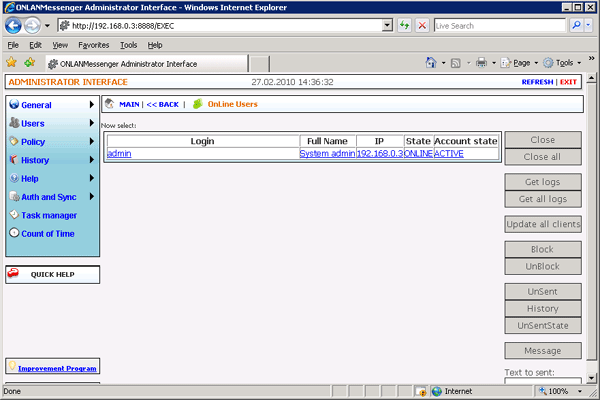 Pic #11. This window contains a list of all users that are currently online. The list of control options available is listed in the buttons on the right side of the window: - Close: forcefully closes the client for the selected user; - Close all: forcefully closes the clients of all online users; - Block: blocks the selected user (see Terminology). The user's account status ("Account_state") in the "OnLine Users" list will change from "ACTIVE" to "BLOCKED". Active users cannot send message to a blocked user, because they disappear from their contact list. The blocked user's client (blocked client) stops refreshing the contact list, and any changes in group policies become irrelevant for the said client. When the blocked client is loaded next time, they do not receive the new contact list; - UnBlock: unblocks the user, who was blocked earlier. The "Account_state" value in the user list in the "OnLine Users" window changes from "BLOCKED" to "ACTIVE". After being unblocked, the user retains all the settings set for that client earlier, and begins to refresh the contact list and new group policies as normal; - Message: sends a small system message to the selected user (can be a blocked user). Pressing the button will load a window, where you can type in the message text in the "Message" field; - UnSent: allows you to see the list of unsent messages for the selected user in a separate "UnSent" window. The window looks as described in the Unsent message log chapter (pic #20), sorted by "To"; - History: opens a list of messages sent to the selected user or sent by that user in a separate window. The window looks as described in the Message history chapter (pic #19), sorted by "To" and "From"; - Unsent Status: opens a list of unsent messages for the selected user in a separate "Unsent Status" window. The window looks as described in the Unsent message state chapter (pic #21), sorted by "To"; - Refresh: refreshes the list of online users in the "OnLine Users" window. |