| Setting up the main parameters |
|
The messenger main parameters are setup in the "Settings" menu (pics. 5-8), which can be accessed by pressing the "General" button in the "OnLAN Server" window (pic #3). 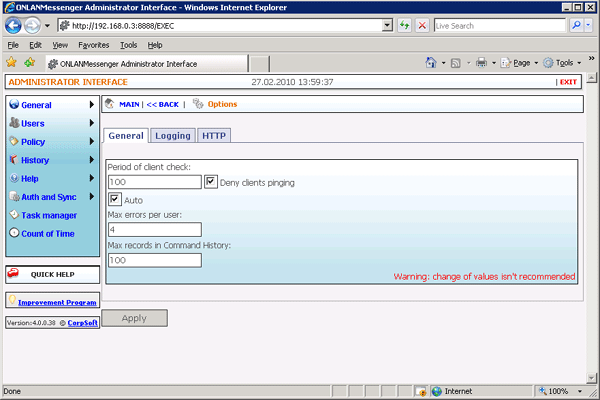 Pic #5. The general parameters of the service are setup in the "General" tab: - Max records in History: sets the maximum number of records allowed in the message history (see Message history); - Max records in Unsent message history: sets the maximum number of records allowed in the unsent message history (see Unsent message history); - Max records in Command history: sets the maximum number of records allowed in the command history (see Command history); - Ping delay: sets the delay in seconds between automatic server-client pings to check the connection; - Auto: ticking this box will automatically set the ping delay, depending on the number of clients connected to the server (recommended); - Max errors per user: sets the maximum number of unsuccessful ping attempts allowed per user before all information will be stopped from being sent to the user; - Disable client-server pinging: ticking this box will disable the option of checking the connection by means of the ICMP protocol from the client, which is part of the general procedure to check the connection. Disabling automatic connection check with the clients completely is impossible (see Testing the client). Changing the general default settings of the service is not recommended. 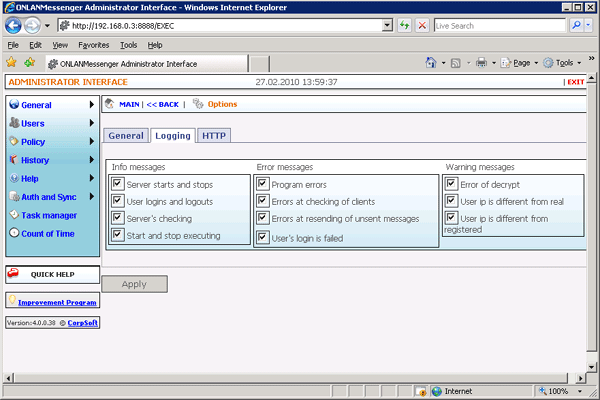 Pic #6. The "Logging" tab displays the messages that are stored in the event log (see Event log). This panel allows you to choose the event information messages: - Server starts and stops: the OnLAN Server module starts and stops; - User logins and logouts: users logging in and out of their clients under existing login names; - Server tests: server tests (see Testing the server); - Step by step execution: breaking and restoring the connection with the database, followed by step by step command execution of the command queue. Warning message panel: - Decryption error: error when attempting to decrypt a message; - Incorrect user IP: the system IP-adress that was used to send the message differs from the one stated in the message body; decryption of such messages is impossible; - Unregistered IP: signifies a user's entry by means of an IP that is different to the one registered for that user in the database (see Modifying user registration data). Ticking this box will enable these warning messages, in order to monitor possible network crashes and prevent unauthorized access into the network. If your company uses DHCP, it is recommended that you untick this box. Error message panel: - Program errors: shows global program errors and exceptions; - Error checking client: shows errors, when testing connected clients; this includes locked clients as well; - Error resending unsent message: shows errors, when attempting to resend unsent messages from the server; - User login failed: shows errors connected with incorrect login data sent from the client to the server. 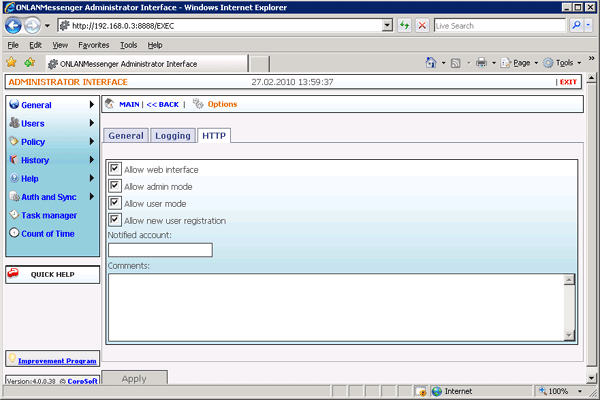 Pic #7. The "HTTP" tab covers access tp the server through the web-interface: - Allow web interface: enables access to the server through the web-interface; - Allow admin mode: enables access to the server through the web-interface in administrator mode; - Allow user mode: enables access to the server through the web-interface in user mode; - Allow new user registration: enables creation of new user accounts through the web-interface; - Notification account: allows you to choose the administrator account from the list of available administrators, which will receive notifications of new account authorization requests; - Comments: general information text that is to be displayed on the registration page, when accessing the server through the web-interface in new user mode. 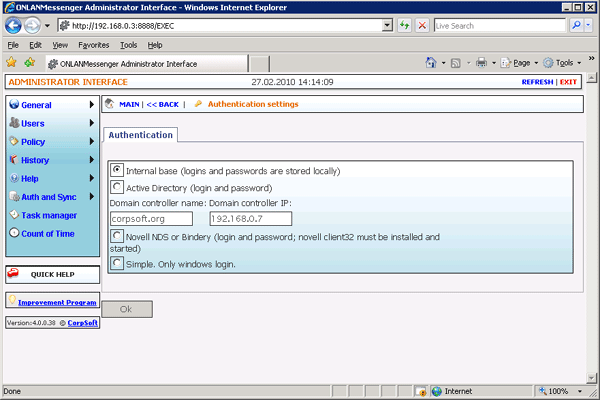 Pic #8. The "Authentication" tab allows you to setup user authrorization parameters: - Internal database (login names and passwords are stored locally): uses the internal database and the local server machine to store login names and passwords; - Active Directory (login and password): uses the Active Directory to store login names and passwords; - Domain controller: allows you to set a domain controller for authorizing by means of Active Directory; - Novell NDS or Bindary (login and password; novell client32 must be installed and started): allows the use of Novell NDS or Bindery to store login names and passwords (for an active novell client32). All changes made in the "Settings" menu are saved by pressing the "OK" button. |