| Client setup |
|
In most cases, all users obtain the same settings, designated by the group policies. Nevertheless, it is possible to setup each individual client separately (see OnLAN Messenger User Manual). However, sometimes some special settings need to be made, which are not within a regular user's competence. In order to change some of the settings in the client "Settings" menu the user must have administrator rights. To gain such rights, you need to press the "Administrator" button in any of the tabs (pic #10) and type in your client administrator password in the field that appears. The password is set in the key "PROGRAM: Administrator password" in the "Administrator_policy" group policy (see Modifying group policies). This key is present in the "Administrator_policy" by default and has the "ghfdf" value. This will allow you to modify the fields that were unavailable before in the "Settings" menu, and next to the "Administrator" button a "Admin off" button will appear. You can use the "Admin off" button to exit this mode, once you're done correcting the administrator settings for the user. 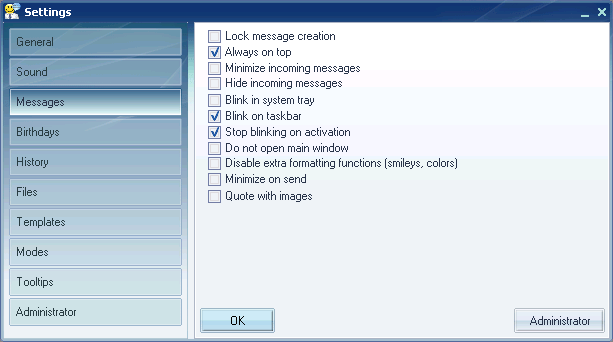 Pic #10. |